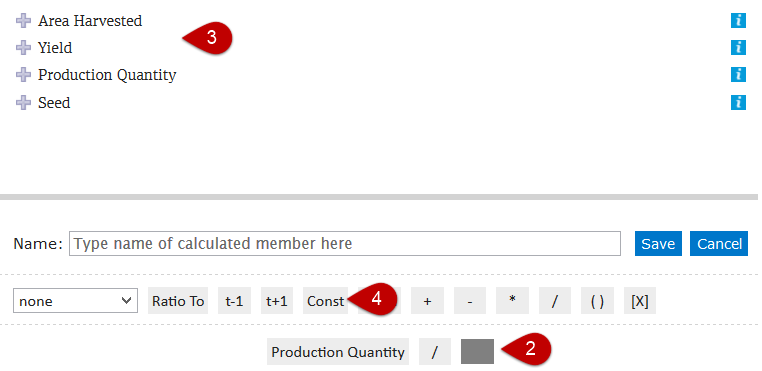How to use formulas
This article will help you to understand how to use formulas in Knoema. See How to add a derived series to a chart article if you a looking for a way to add a new calculated indicator, then get back to this article.
Add a term to the formula
- Start editing a gadget then edit or create a new calculated element.
- Click a field along the bottom of the control panel.
- To add an indicator to a field, click the name of a desired indicator from the list above.
- To add a constant value to the field, clicl the Const button, and then type the desired value in the field. By default, the value will be set to 0.00.
Add an operator to the formula
- To add an operator to the formula, click a field at the bottom of the control panel. You may select an empty field or a field that already contains a term.
- Click an operator button. For example:
Click + for addition.
Click – for subtraction.
Click * for multiplication.
Click / for division.
The site adds the operator to the formula:
If the field that you selected is empty, the site adds the operator to this field and creates two new fields, one on either side of it. If the field that you selected contains a term, the site adds the operator in a new field to the right of the selected term and places another new field to the right of the operator.
Specify a Quentity
To specify a quantity, click a field at the bottom of the control panel. You may select an empty field or a field that already contains a term. Then click the ( ) button. The site encloses the selected field in parentheses.
To perform an operation on the quantity, drag the desired operator button from the control panel and drop it on the opening or closing parenthesis.
Delete a term from the formula
To delete a term from the formula, select the term, and press DELETE.
Related articles