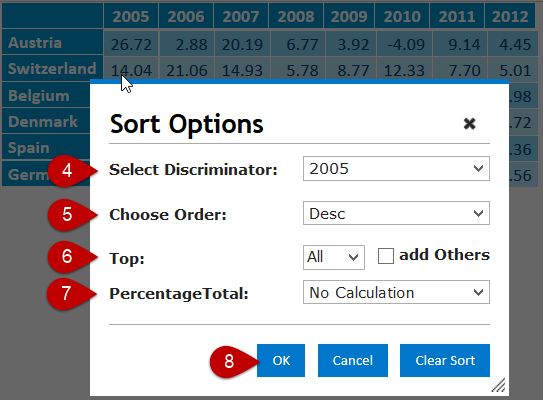How to use sorting?
To sort rows in a table or to sort series in a chart, follow these steps.
Step-by-step guide
- Start editing a page, then edit a gadget.
- Switch to Appearance tab.
- Click Sort Options button. The Sort Options dialog box appears.
- Select discriminator. From the Select Discriminator drop-down menu, choose a column\category by which you wish to sort the table\chart. These data series appear on chart's category axis or columns in a table.
- From the Choose Order drop-down menu, choose Desc to sort in descending order or Asc to sort in ascending order.
- From the Top drop-down menu, choose a value to limit the chart\table to this many data series per data point\column. For example, choose 3 from this drop-down menu to display only the top three series.
Use add others checkbox to show a sum of elements which are out of top N. - Specify whether you want to sort actual number or ratios as percentage of table\row\colum.
- Click OK to apply changes
Uuse Clear Sort button to rever the table\chart to default sorting
Related articles