Once you created a page from a template, you will probably like to change its layout: split placeholders, make a gadget wider, delete gadgets, etc. Paragraphs below will help you to get it done quickly.
How to resize a placeholder
To resize a placeholder, simply start dragging its boarders. Note that vertical size of the page might be as big as you wish, but the width is limited to 940 pixels.
How to split a placeholder
- Click Options button on the top-right corner of a gadget whose placeholder you would like to split.
- Select Split item from the drop-down menu.
- Select a splitting pattern from the popup dialog.
- Select a new placeholder for the gadget.
Click OK.
TIP: If you are unable to split a placeholder, you might need to make it wider or taller by dragging its borders.
How to split a placeholder
- Click Options button on the top-right corner of a gadget whose placeholder you would like to split.
- Select Split item from the drop-down menu.
Related articles

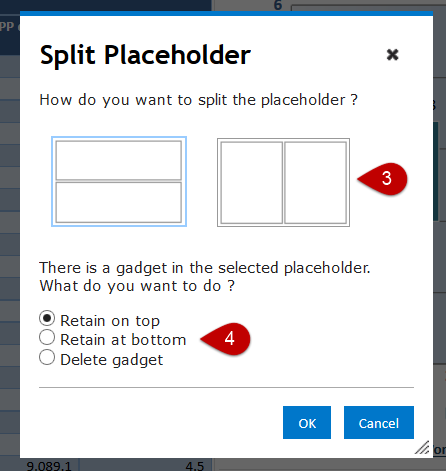
Add Comment