Paragraphs below explain features Knoema provides to customize map's look and feel. Before you edit a map, make sure that you are editing the page on which the map gadget appears.
To edit the map, click its menu button , and choose Edit from the list of commands that appears.
- To change the dataset for the map, switch to the Dataset Selection tab, and click the Browse Datasets button.
- To change the selection of elements from the dataset, the range of time, or the position of the data dimensions, switch to the Dimension Filter tab.
- To change the appearance of the map, switch to the Appearance tab. For more information, see the sections that follow.
Chnage appearance of a map
The controls under the Appearance tab enable you to change the appearance of the map in a variety of ways.
Theme
The Theme control provides a number of preset color schemes. Select a color scheme from the Themes drop-down menu to apply this theme to your map.
Scale
The Scale control enables you to determine how Knoema calculates the divisions between the intervals in the map.
From the Scale drop-down menu, choose Equal Region to divide the intervals by region.
Choose Equal Quantiles to divide the intervals by quantiles.
The reason of the difference above is a country whose value is very high, while most of the countries have much lower values of an indicator. In such cases Equal Region option is preferable.
Ranges

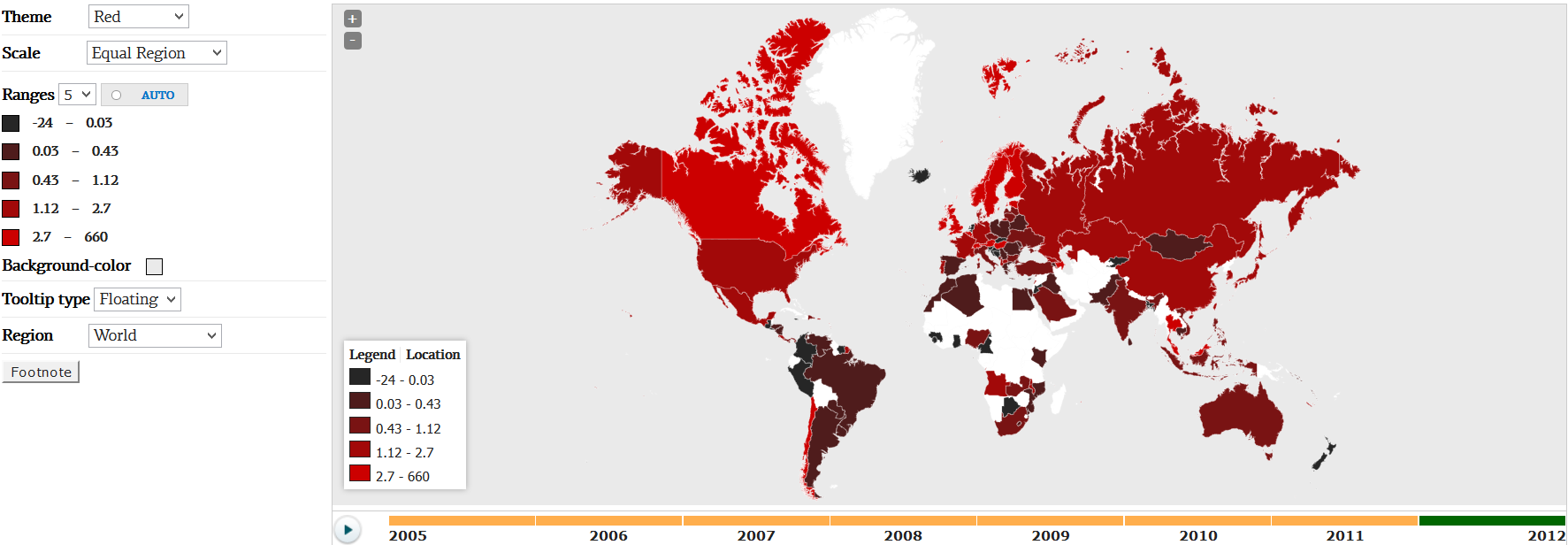
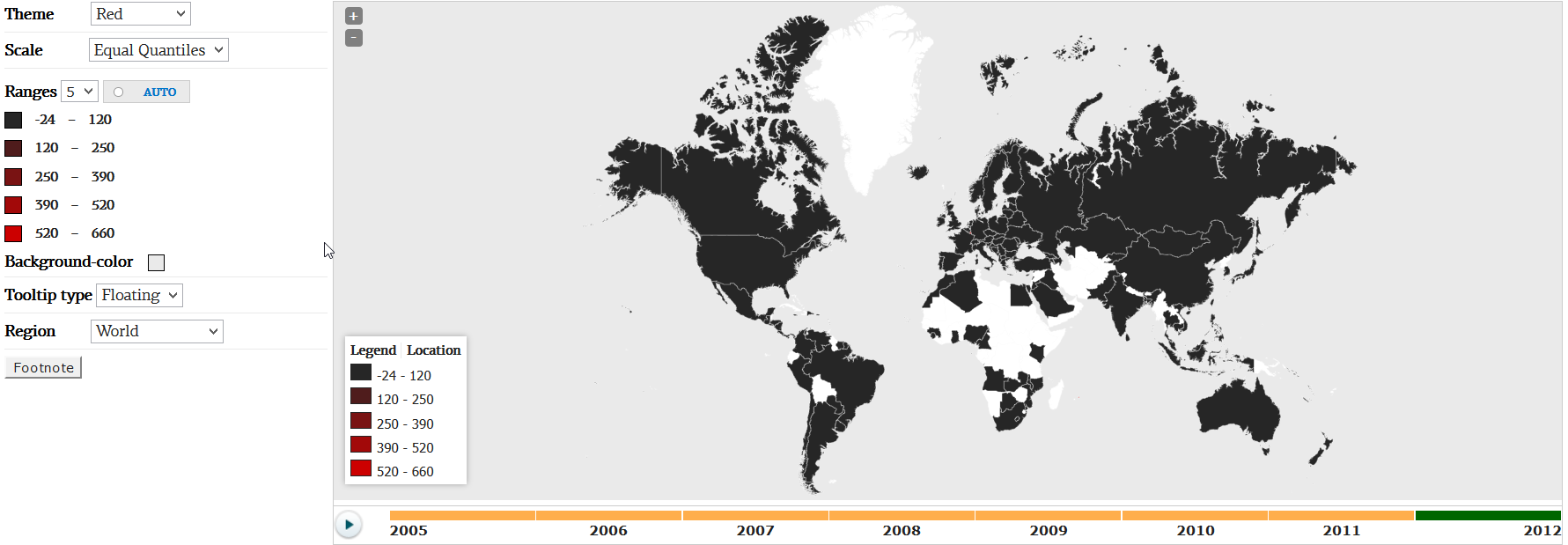
Add Comment